Are you ready to build your own website but not sure where to start? MCloud9’s website builder plans are here to help you get your site up and running quickly and easily. In this step-by-step tutorial, we’ll guide you through the process of purchasing a website builder plan from MCloud9, so you can start creating your online presence with confidence.
Table of Contents
What is a Website Builder?
A website builder is a user-friendly tool that allows you to create and design a website without the need for any technical knowledge or coding skills. With a website builder, you can choose from pre-designed templates and customise them to suit your brand and content. According to BuiltWith, almost 18 million websites are built using website builders, making them a popular and accessible choice for individuals and businesses alike.
To learn more about website builders and how they work, check out our comprehensive article: What Is a Website Builder? Effortlessly Build Your Own Best Website
Purchasing a MCloud9 Website Builder Plan
Let’s dive into the process of buying a MCloud9 website builder plan, so you can start building your website today.
Step 1: Visit the MCloud9 Website Builder Page
Head to the MCloud9 website and navigate to our Website Builder page. You can easily find it in the top menu under “Hosting”.

Step 2: Select Your Website Builder Plan
On the Website Builder page, scroll down to view our web builder plans. Take a moment to consider your needs and choose the best website builder plan for you. Keep in mind factors like the amount of storage required, the number of email accounts, and other resources. The popular Cirrus Starter plan is recommended for most small-to-medium-sized websites, as it offers ample SSD storage.

Once you’ve made your decision, click on the “Order Now” button to proceed.

Step 3: Choose Your Desired Domain
Next, you’ll need to pick a domain name for your website. You have the option to register a new domain or transfer an existing one to MCloud9 for easy management. If you already have a domain and don’t want to transfer it, select the “I will use my existing domain and update my nameservers” option. If you need help choosing a great domain name, check out our guide with 10 powerful tips for selecting a domain name.
After deciding on a domain, click the “Check” option to see if it’s available, and then proceed by clicking the “Continue” button (near the bottom of the page). If your desired domain is already taken, consider using a different name or domain extension.
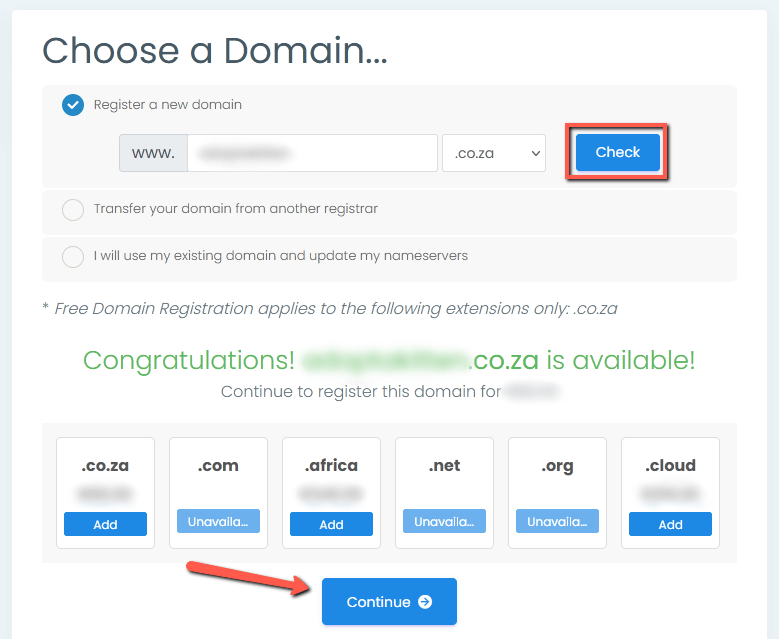
Step 4: Configure Your Billing Cycle
Choose the billing cycle that suits your needs. The billing cycle determines how often you’ll need to renew your hosting plan. Please note that the free 1-year “.co.za” domain is available only on hosting plans with a billing cycle of 12 months.
Once you’ve made your selection, click “Continue“.

Step 5: Review and Checkout
Review your order to ensure everything is correct. You can edit or remove items if needed. If you have a promo code, enter it in the ‘Promo Code’ field and click “Validate Code”.
Once you’re satisfied with your order, select “Checkout“.

Step 6: Fill In Your Billing Information
Complete the billing information form to proceed with the checkout process. Make sure to read and agree to the Terms of Service, then select “Complete Order“.
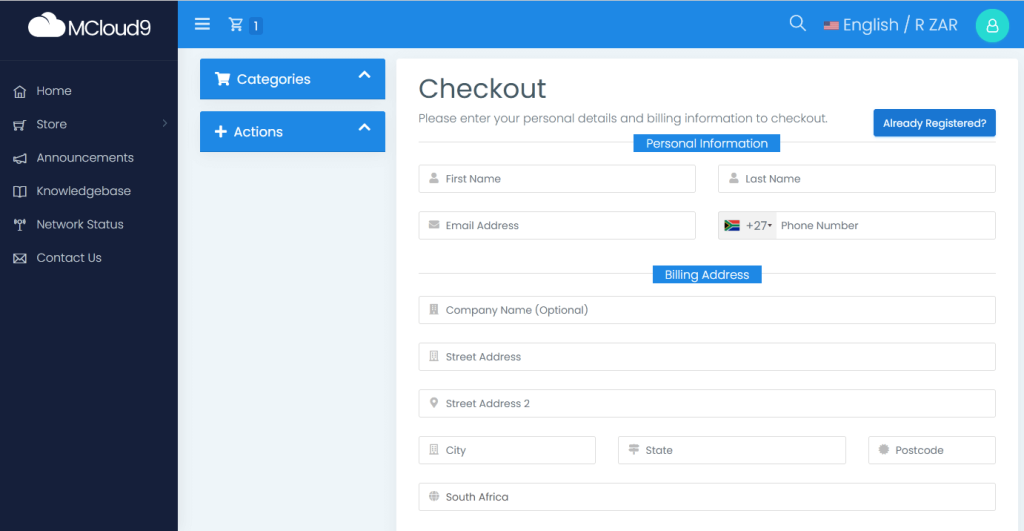
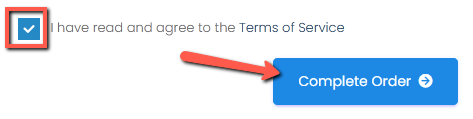
Step 7: View and Pay Your Invoice
On the web hosting invoice page, you’ll find two payment options: “Pay (automatic renewal)” or “Pay (manual renewal)”. The “Pay (automatic renewal)” option automatically renews your services before they expire, while the “Pay (manual renewal)” option requires you to manually renew your services by re-entering your payment details each time.
Choose the option that suits you best.
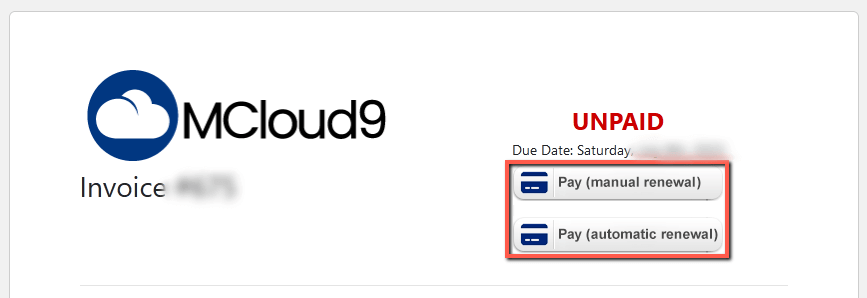
Step 8: Complete Your Payment
You will be redirected to our secure payment gateway. Select your preferred payment method, such as a credit card or debit card, and complete the payment process. We offer a variety of payment methods to ensure a seamless and convenient experience for you.
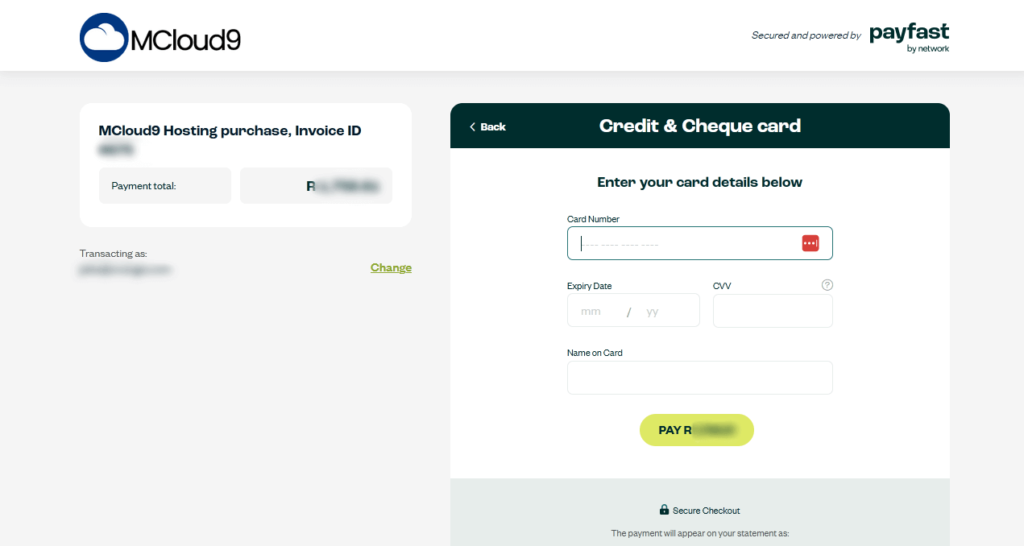
Voila! After following these steps, you have successfully purchased a website builder plan with MCloud9. Once the payment is complete, you’ll be redirected back to the paid invoice page, and an email containing your invoice and links to your Client Portal will be sent to you. Make sure to save this email in a safe place.
If you need assistance setting up your website and email accounts, our comprehensive self-help knowledgebase provides all the resources you need to get started, and our helpful support team is available should you need any assistance.
Benefits of Using MCloud9’s Website Builder

MCloud9’s website builder offers a simple and efficient way to create your website in just 3 easy steps: Choose a theme, add your content, and publish with 1-click. With over 800+ professional themes to choose from, covering various website types, and more than 100 awesome widgets to customise your site, you’ll have plenty of options to make your website stand out. The easy drag-and-drop visual editor makes the entire process a breeze. The builder is also mobile-responsive, ensuring that your site looks great on all devices.
Additionally, with the inclusion of hosting, you don’t have to worry about finding a separate hosting provider. MCloud9 utilises the LiteSpeed web server and SSD storage, guaranteeing fast loading times and data reliability. Managing your hosting account is made easy with our powerful cPanel control panel. We also offer a free .co.za domain for the first year and free SSL certificates to keep your website secure. With a 99.9% uptime guarantee, you can trust that your website will be accessible to visitors around the clock.
FAQ for Buying a Website Builder Plan
Is hosting included with the website builder plan?
Yes, hosting is included in MCloud9’s website builder plans, making it an affordable and comprehensive solution for creating and managing your website.
Can I upgrade my plan later if I need more resources?
Of course! MCloud9 offers scalable plans, and you can easily upgrade to a higher plan as your website grows and requires more resources.
Is a website builder suitable for my business, even if I don’t have any technical experience?
Absolutely! MCloud9’s website builder is designed for beginners and does not require any technical expertise. Its user-friendly interface and drag-and-drop editor make it easy for anyone to create a professional-looking website.
Will my website be mobile-friendly?
Yes, all websites built with MCloud9’s website builder are automatically optimised for mobile devices. Your website will look great and function seamlessly on desktops, smartphones and tablets.
Can I use my existing domain name with MCloud9’s Website Builder?
Yes, you can either transfer your existing domain to MCloud9 or use it without transferring. The website builder offers options for both scenarios during the setup process.
Are there any hidden fees or contracts?
MCloud9 is transparent with its pricing, and there are no hidden fees. You can choose the billing cycle that suits you, and there are no long-term contracts required. You can cancel at any time.
In Conclusion
Congratulations! If you have been following along, you’ve now successfully purchased a website builder plan from MCloud9 and are well on your way to building an impressive online presence. With the user-friendly website builder and reliable hosting provided by MCloud9, you have all the tools you need to create a stunning website. Should you encounter any difficulties along the way, don’t hesitate to reach out to our support team for assistance. Happy website building!