In this guide, we’ll break down the intricacies of domain forwarding and show you how to easily redirect your website. Before we dive into the nitty-gritty of domain forwarding, let’s clarify its significance. Your website’s address, often referred to as a domain name, is where people find you online. Now, imagine you want to change your website’s address without losing traffic. Domain forwarding allows you to redirect your traffic to the new address seamlessly.
Table of Contents
Understanding Domain Names and Their Importance
Your website’s domain name is more than just an address; it’s your online brand’s face. It’s what visitors type into their browsers’ address bars or click on to reach your website. Domain names play a crucial role in building trust and credibility with your audience. Therefore, choosing the right domain name that represents your brand effectively is vital.
MCloud9 offers a user-friendly platform to help you register and manage your domains effortlessly. With a wide range of top-level domains available, you can find the perfect match for your business. Plus, our SSL certificates ensure your website’s security, making it a trusted destination for your visitors.
What Is Domain Forwarding and Why Is It Useful?
Now that you grasp the importance of domain names, let’s talk about domain forwarding. Simply put, domain forwarding allows you to redirect your website’s visitors from one domain to another. This is especially useful when you have multiple domains or when you want to direct traffic from an old domain to a new one.
Let’s say you have an existing website and domain and you decide to purchase a brand-new domain, but you don’t want to build a separate website for it. With domain forwarding, you can seamlessly redirect visitors from the new domain to your existing website. This ensures that no matter which domain your visitors type into their browser, they’ll end up at the same destination – your website.
Types of Domain Forwarding
There are various methods of domain forwarding, each serving specific purposes.
- Permanent Redirect (301): This type of forwarding is ideal when you want to indicate to search engines that your original domain has moved permanently to a new location. Permanent Redirect (301) is a powerful tool for SEO as it transfers the link juice from the old domain to the new one. As noted by Search Engine Journal, 301 redirects may not directly boost webpage rankings, but they play a crucial role in directing both Google and search users to the specific content you intend them to access. Additionally, they safeguard the ranking signals established for your old URLs when transitioning to new ones
- Temporary Redirect (302): If you’re making temporary changes to your website and want to retain the original domain, a temporary redirect is the way to go. It ensures that visitors are redirected, but it doesn’t have the same SEO impact as a permanent redirect.
- Frame Forwarding: Frame forwarding allows you to display the content of the destination website within a frame on your existing domain. This can be useful if you want to maintain the existing domain in the visitor’s browser address bar.
- Wildcard Forwarding: If you have multiple subdomains and want to forward them all to a single destination, wildcard forwarding is your solution. It’s like having a master key to redirect all subdomains effortlessly.
Setting Up Domain Forwarding for Your Website
Now that you understand the essence of domain forwarding and the different types available, let’s roll up our sleeves and learn how to set it up in cPanel. MCloud9 offers a user-friendly control panel, making the process a breeze.
1. Log into Your cPanel: Access your hosting account through cPanel. If you’re unsure how to do this, MCloud9’s knowledgebase has a step-by-step guide to assist you.
2. Navigate to ‘Domains’ Section: In your cPanel, find the ‘Domains’ section and click on ‘Redirects.’
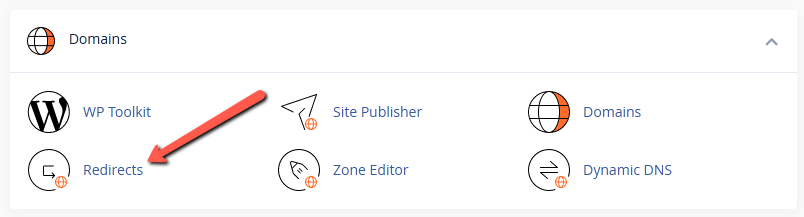
3. Select Redirect Type: You have the option to choose between a permanent (301) or temporary (302) redirect. Make your selection based on your specific needs.

4. Select the Existing Domain: In the https?://(www.)? field, choose the domain you want to forward. This is your existing domain.
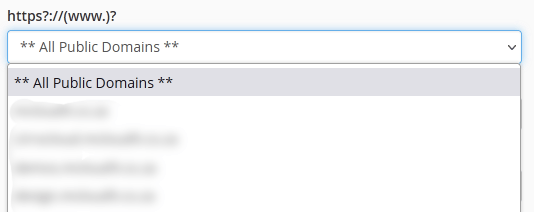
5. (Optional) Add a custom path: Add a specific URL path if you only wish to redirect a specific URL and not all the URLs associated with the domain.

6. Enter the Destination: In the ‘Redirects to’ field, enter the website address of your choice. This is where your visitors will be automatically redirected.

7. (Optional) Select whether you would like to forward the domain only if a visitor includes the ‘www’ of the domain or not. By default, the domain will be forwarded regardless.
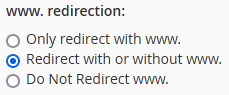
8. (Optional) Check whether you want to use a ‘Wild Card Redirect’ which will redirect all the domain URLs to the new destination using the same URL structure as the existing domain.

9. Click ‘Add’ to finish creating the domain forwarder.
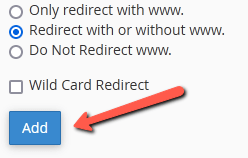
The Role of Domain Masking in Forwarding
Domain masking, also known as Domain/URL cloaking, is an additional feature that can enhance your domain-forwarding strategy. It allows you to display the old domain in the visitor’s browser address bar, even though they are on a different website.
Imagine you have a separate online store for a specific product line, but you want it to appear as part of your main website. Domain masking can make it seem like both sites are seamlessly integrated, providing a smooth and consistent user experience.
FAQ for Domain Forwarding
What is domain forwarding?
Domain Forwarding, or domain pointing, is the process of redirecting one domain name to another. It allows you to easily redirect your website’s visitors who are requesting your old domain to be automatically redirected to your new domain without changing the actual content or structure of your website. This can be useful if you rebrand your website, consolidate multiple websites under one, redirect visitors to a new web address, or integrate your domain with a social media page or application.
Can I forward a subdomain?
Yes, you can forward a subdomain just like you would forward a main domain. The process is similar, but you need to make sure that it’s properly configured and pointing to the correct nameservers.
Will domain forwarding affect my email addresses?
Domain forwarding does not affect your email addresses by default. However, if you have email forwarding set up for the domain you are forwarding, you may need to update the email forwarding settings to ensure that the emails are correctly redirected to the new web address.
What should I do if my domain forwarding is not working?
If your domain forwarding is not working, there could be a few reasons. First, make sure that you have correctly configured the domain forwarding settings and that the destination URL is correct. Additionally, check the DNS configuration and nameservers of your domain to ensure they are properly set up.
In Conclusion
In the dynamic world of the internet, managing your online presence effectively is crucial. Domain forwarding, a fundamental tool in your web management arsenal, allows you to effortlessly redirect visitors from one domain to another. MCloud9, your trusted domain registration company, simplifies the process and ensures a seamless online journey for your audience.
Remember, your domain name is your digital brand, and it deserves careful attention. Choose the right domain and set up domain forwarding strategically. With MCloud9’s user-friendly control panel, you have all the tools at your disposal to make your online venture a success.