When you’re managing a website, being able to quickly and securely access your cPanel login is crucial. Your cPanel control panel is the nerve centre of your hosting account, allowing you to manage everything from domains to databases with just a few clicks. Whether you’re a seasoned website administrator or a newbie entrepreneur setting up your first site, this guide will walk you through the steps to easily access your cPanel account.
Table of Contents
What Is the cPanel Login Page?
The cPanel login page is your gateway to managing all aspects of your hosting account. Think of it as the front door to your website’s backend, where you can control the technical details that keep your site running smoothly. When you login, you gain access to a user-friendly interface filled with tools and features designed to help you manage your web hosting environment efficiently.
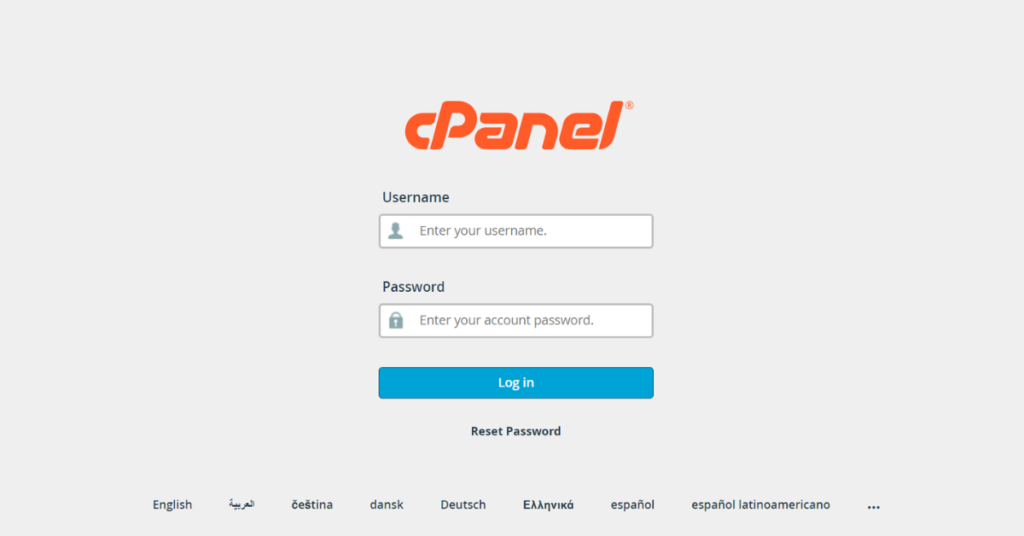
Method 1: Access the cPanel Account via Your Client Portal
One of the easiest and most convenient ways to access your cPanel account is through your web hosting account, which for MCloud9 clients is your Client Portal. This method eliminates the need to remember IP addresses or specific login URLs. Everything you need is right at your fingertips in one centralised location.
Here’s how you can access your cPanel account via the Client Portal with MCloud9:
1. Log in to Your Client Portal: Start by heading to the MCloud9 website and logging into your Client Portal with your registered email address and password.

2. Navigate to Your Hosting Plan Section: Once inside the Client Portal, find the “Services” section, which is typically located in the main dashboard or accessible via the side menu and select “My Services.”

3. Select “Log in to cPanel”: Under the “Services” section, you’ll see a list of your hosting products or services. Select the hosting service associated with the cPanel account you wish to access. In the “Actions” panel, click on the “Log in to cPanel” option.


And that’s it—ta-da! You’re instantly logged into your cPanel, ready to manage your hosting. This method is particularly user-friendly, making it ideal for those who prefer a straightforward, no-fuss way of accessing their cPanel account. MCloud9’s integration ensures a seamless experience, allowing you to focus on managing your website without the hassle of memorising various login details.
Method 2: Using Your Domain Name to Access cPanel
One of the most straightforward ways to access the cPanel admin login page is by using your domain name. Typically, you can do this by typing https://www.yourdomain.com/cpanel into your browser. This method works because most web hosting providers, including MCloud9, configure the cPanel login URL to be accessible through your domain.
Here’s how you can access your cPanel with your domain:
- Open your preferred browser.
- Type in your website address followed by
/cpanelinto the URL bar, e.g.https://www.yourdomain.com/cpanel. - Press Enter, and you’ll be directed to the cPanel login.
- Enter your cPanel login information.
- Click the “Log in” button, and voila! You’re in.
This method is convenient because it doesn’t require you to remember an IP address or custom URL. However, ensure that your domain’s DNS settings are correctly configured, or this method might not work.
Method 3: Log in to cPanel with Your IP Address
If you cannot access cPanel via your domain name, you can log in using your server IP. This method is particularly useful if your domain’s DNS settings haven’t propagated yet or if there’s an issue with your domain.
To log in using your IP, follow these steps:
- Open your browser.
- Type
https://[Your_Server_IP]:2083into the URL bar. Replace[Your_Server_IP]with the actual IP address provided by your hosting provider. - Press Enter, and you’ll be directed to the cPanel login screen.
- Enter your cPanel login information.
- Click the “Log in” button.
Using this approach can be a handy alternative, especially when you need immediate access to your cPanel, and there’s a DNS issue with your domain. MCloud9 ensures that your IP-based access is as secure as possible by using https and port 2083 for encrypted connections.
Method 4: Accessing Your cPanel via Server Name
Another method to view your cPanel login is by using your server name. This can be particularly useful if you have multiple domains or if your primary domain is not yet pointing to your hosting account.
Here’s how to do it:
- Open your browser.
- Type
https://[Server_Name]:2083into the address bar. Replace[Server_Name]with the server name provided in your welcome email. - Press Enter, and you’ll be directed to the cPanel login screen.
- Enter your cPanel username and password.
- Click the “Log in” button.
Accessing cPanel using this method is particularly useful for users who manage multiple sites on the same hosting server, as it provides a direct route to the control panel without relying on any specific domain.
Finding Your cPanel Username and Password
Your cPanel login details are typically included in the “New Account Information” email you receive after setting up your hosting plan with MCloud9. If you’re having trouble locating this email, don’t worry! You can easily access it via the Email History option in your Client Portal.
Here’s how:
- Log in to your MCloud9 Client Portal.
- Select the Profile Menu (the circular “avatar” icon at the top-right).
- Choose “Email History” from the dropdown menu.
- Locate the email titled “New Account Information.”
This email contains your cPanel login information. Ensure that you store these details securely to avoid any unauthorised access to your account.
Navigating the Web Hosting cPanel Interface
Once you’ve successfully logged in to your cPanel account, you’ll find yourself on the dashboard, which is designed to be user-friendly even for those with little technical knowledge. The cPanel dashboard is laid out in a way that allows you to easily navigate through various sections, ensuring that you can find what you need quickly.
The main sections you’ll encounter include:
- File Management: Here, you can manage your website’s files using tools like File Manager and FTP accounts.
- Email Management: This section allows you to create and manage email accounts associated with your domain.
- Domain Management: Easily manage your domains, subdomains, and DNS settings.
- Security: Protect your website with SSL/TLS, IP blockers, and other security tools.
- Databases: Manage your MySQL, PHPMyAdmin, and other database-related tasks.
Troubleshooting cPanel Login Issues
Sometimes, you might encounter issues while trying to log in to your cPanel. Whether it’s forgotten passwords, incorrect login URLs, or browser compatibility issues, troubleshooting these problems can be straightforward with the right approach.
Here are some common issues and how to resolve them:
- Forgotten Password: If you can’t remember your cPanel password, use the “Forgot Password” link on the cPanel login screen to reset it. You’ll receive an email with instructions on how to reset your password.
- Incorrect Login URL: Double-check that you’re using the correct URL. It should look like
https://www.yourdomain.com/cpanelorhttps://[Your_Server_IP]:2083. - Browser Compatibility: Ensure that your browser is up-to-date. Sometimes, outdated browsers can cause issues with the cPanel login.
If you’re still having trouble, MCloud9’s support team is always ready to assist you with any login issues you might encounter.
FAQ for cPanel Login
How can I access my cPanel account using my actual domain name?
You can access your cPanel account via your domain by entering http://yourdomain.com/cpanel or http://yourdomain.com:2083 in your web browser. If you have a shared or VPS hosting account, you might also need to check the welcome email you received for specific instructions related to your setup.
What should I do if my cPanel login isn’t loading?
Try clearing your browser’s cache or using a different browser. If the issue persists, contact MCloud9’s support for assistance.
What should I do if I forgot my cPanel login details?
If you’ve forgotten your login details, you can reset your password through your hosting provider’s billing panel. Alternatively, if you have access to WHM, you can reset the password for your cPanel account from there. It’s important to keep a record of your login credentials for future reference.
Can I access cPanel on my mobile device?
Yes, cPanel is mobile-friendly and can be accessed on smartphones and tablets. Simply use your mobile browser to navigate to the cPanel login URL.
Is there a detailed guide available for setting up WordPress using cPanel?
Yes, there are tutorials available in our knowledge base of your hosting provider that guide you through the process of installing WordPress via cPanel. Look for the section that covers application installations, and you should find step-by-step instructions to function correctly.
In Conclusion
In conclusion, accessing your cPanel login is an essential skill for managing your web hosting account effectively. Whether you’re using your client portal, domain name, IP, or server name, MCloud9 provides various methods to ensure you can log in easily and securely. Keep your login details safe, and don’t hesitate to reach out to MCloud9’s support if you encounter any issues. Managing your website has never been easier with the power of MCloud9’s cPanel hosting at your fingertips!