If you’ve been using WordPress for a while, you’ve likely encountered the Gutenberg Editor, the driving force behind over 262 million posts written on WordPress websites worldwide. In this guide, we’ll explore the ins and outs of this powerful editor, breaking down its features, pros, and cons. Understanding Gutenberg, the WordPress block editor, is key to mastering post or page creation in WordPress.
Table of Contents
What Is the WordPress Gutenberg Editor?
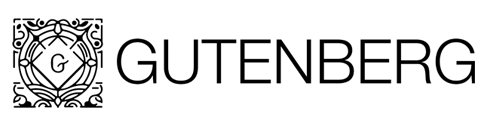
The Gutenberg Editor is a significant shift in the WordPress landscape, introduced with WordPress 5.0 and later versions. Named after Johannes Gutenberg, the inventor of the printing press, this editor revolutionises how we create and design content on WordPress websites.
Pros and Cons of Gutenberg
Before diving into the practical aspects, let’s weigh the pros and cons of the Gutenberg Editor.
Pros:
- Intuitive Block System
Gutenberg uses a block-based approach, making it easy to create visually appealing content without complex coding. - Enhanced User Experience
The editor provides a more seamless and interactive editing experience compared to the classic editor. - Rich Media Integration
Easily embed multimedia elements like images, videos, and audio into your content.
Cons:
- Learning Curve
Users accustomed to the classic editor may find the transition challenging initially. - Plugin Compatibility Issues
Some older plugins may not be fully compatible with Gutenberg.
Exploring Gutenberg’s Features
Let’s delve into the standout features that make Gutenberg a game-changer for WordPress users.
1. Block System
The heart of Gutenberg lies in its block system. Each element of your content, from paragraphs to images, is treated as a separate block. This modular approach provides flexibility and ease of customisation.
2. Media Embedding
Gutenberg simplifies the process of embedding media. Effortlessly integrate your hosted images and videos to create engaging content.
3. Reusable Blocks
Save time by creating and reusing blocks across different pages or posts. This feature is particularly handy for recurring elements like calls-to-action or branded banners.
Using the WordPress Gutenberg Block Editor
Now, let’s get hands-on with the Gutenberg Editor. Below are step-by-step instructions for common tasks.
1. Adding a New Block
Creating content in Gutenberg starts with adding a new block. Click the ‘+’ icon, and choose from a variety of block types. This includes paragraphs, headings, images, and more.


2. Customising Blocks
Each block is customisable. Click on a block to reveal formatting options in the sidebar, allowing you to tweak text styles, add links, or adjust image sizes. You can even add custom HTML blocks for advanced customisation.

3. Embedding Media
To embed media, select the ‘Image’ or ‘Video’ block. Gutenberg’s robust features allow for smooth integration of images and videos, enhancing the visual appeal of your content.

4. Advanced Layouts
Gutenberg offers advanced layout options, such as columns and rows. Utilise these features to create visually stunning and well-structured pages.

5. Collaboration with Reusable Blocks
Collaborate efficiently by creating and sharing reusable blocks. This fosters consistency across different sections of the website, maintaining a unified brand identity.
Plugins for Enhancing the Gutenberg Experience
Extend the capabilities of Gutenberg with carefully curated plugins. Consider exploring the PublishPress Blocks and Spectra plugins for added functionalities like advanced layout options and interactive elements.
WordPress Theme Compatibility
Gutenberg is designed to work seamlessly with a large variety of themes, ensuring a consistent and visually appealing website. However, not all themes are compatible. Before choosing a theme, check for explicit compatibility with the Gutenberg editor. Many themes offer different theme versions for different WordPress builders, so ensure you select one optimised for Gutenberg to harness its full potential.This step is important for aligning your website with the modular editing approach of Gutenberg, providing enhanced customization options and styling features.
Whether creating a new site or revamping an existing one, choosing a theme compatible with the Gutenberg editor is a strategic decision that sets the foundation for a visually stunning and well-structured online presence.
Using the Gutenberg WordPress Editor vs Classic WordPress Editor
Now, let’s delve into a detailed comparison between the old WordPress classic editor and the new Gutenberg WordPress editor.
Classic Editor:

- Limited Formatting
The classic editor had limitations in terms of formatting options, making it challenging to create visually dynamic content. - Steeper Learning Curve
Users with limited technical expertise found the classic editor interface less intuitive, requiring additional time to grasp its functionalities.
Gutenberg Editor:
- Default WordPress Editor
Before WordPress 5.0, one needed to install the Gutenberg plugin; however, since December 2018 it has been built into the WordPress CMS and set as the default making it a breeze to get started. - Visual Editing
Gutenberg introduces a more visual approach, allowing users to see the changes as they edit. This enhances the overall user experience, especially for those who prefer a WYSIWYG (What You See Is What You Get) interface. - Modular Editing
The block-based system in Gutenberg facilitates modular editing, providing greater flexibility in creating and organising content. - Community Support
The WordPress community has embraced Gutenberg and continues to provide ongoing support and resources for users. There are numerous tutorials, guides, forums, and plugins available to help users optimise their experience with the new editor. Additionally, developers are constantly improving and expanding Gutenberg’s capabilities to meet the growing needs of the WordPress community.
Disabling Gutenberg: A Step-By-Step Guide
For those who prefer the classic editor, disabling Gutenberg is a straightforward process. Follow these steps:
- Install the Classic Editor Plugin: Head to the plugins section, search for ‘Classic Editor,’ and install the plugin.
- Activate the Classic Editor: Once installed, activate the Classic Editor to revert to the familiar interface.
FAQ for Gutenberg Editor
What is the Gutenberg editor?
The Gutenberg editor is a new block editor introduced in the WordPress platform for content creation and editing. To use the block editor in WordPress, simply install WordPress and create or edit a post/page, and you will automatically be using Gutenberg.
What does Gutenberg offer?
This powerful block editor offers a new editing experience by using blocks for inserting and organising content in WordPress.
How does the block editor make content creation easier?
The block editor makes content creation easier by allowing users to manipulate content in blocks, providing a more intuitive and flexible editing experience.
In Conclusion
The Gutenberg editor marks a significant shift in content creation. Embracing the block-based system opens up a world of possibilities for website owners. MCloud9’s reliable WordPress hosting services complement Gutenberg’s features, ensuring a smooth and efficient website-building experience. As the Gutenberg editor continues to evolve, staying updated on its features and best practices will empower you to create compelling, visually stunning content on your WordPress site.