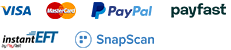Ah, the .htaccess file – a seemingly small yet powerful configuration file capable of wielding considerable influence over your website’s functionality. For web owners and developers, understanding and mastering this file is akin to having a key that unlocks numerous possibilities. Today, we’ll navigate the labyrinth of directories and show you how to find and edit your .htaccess file with ease, enhancing your website’s performance and security along the way.
Table of Contents
What Is the .htaccess File?How To Find the .htaccess FileEditing the .htaccess FileHow To Find and Edit the htaccess File in cPanelFAQ for Finding and Editing .htaccess FilesIn Conclusion
What Is the .htaccess File?
The .htaccess file is a configuration file, residing in your website’s directory, which acts as a silent guardian, a gatekeeper that dictates how your server responds to various requests. It’s essentially a configuration file utilised by Apache web servers, governing crucial aspects like redirects, access control, and even security measures.
This file wields immense power, capable of implementing redirects, password protection, and defining custom error pages. However, it can also be the Achilles’ heel if mishandled. That’s why wielding this power requires caution and understanding.
Learn more in our article: What Is an .htaccess File? Easy Apache HTTP Server Tutorial.
How To Find the .htaccess File
So, where does this mysterious file reside? Finding it depends on your access method. If you’re using a hosting service like MCloud9 (the magical gateway to seamless hosting experiences!), you can utilise the intuitive cPanel file manager; alternatively, you can use whichever web control panel your web host uses, or use FTP, to navigate to your website’s root directory.
Locate the root directory where your website or WordPress site’s files reside (usually ‘public_html’) and look for the .htaccess file. Remember, it might be hidden, so toggle the settings of your respective file explorer to show hidden files.
Editing the .htaccess File
Once discovered, proceed with caution! A single misplaced character might wreak havoc. It’s highly recommended to create a backup before diving into edits, just in case.
Using a trusty text editor like Notepad++ or VS Code, open the .htaccess file. Make your changes with precision. Need to implement a redirect? Simply add the appropriate directives. Looking to enhance security? There are directives for that too! Check out these 17 Pro .htaccess Tricks for Advanced Website Configuration.
Armed with caution and a text editor, you’re ready to tread into the territory of editing this powerful file. Remember, one wrong move can disrupt your site’s functionality. Whether it’s implementing redirects, tweaking URL structures, or fortifying security measures, each change should be approached with care.
How To Find and Edit the htaccess File in cPanel
Ah, the wonders of cPanel – a friendly interface that streamlines the process of managing your website. MCloud9 understands the significance of simplicity in this process, especially for budding web developers. Let’s explore how to find and edit your .htaccess file in cPanel.
1. Within your cPanel dashboard, navigate to the File Manager. Locate your website’s root directory (usually ‘public_html’). Using the File Manager within cPanel, you’ll easily navigate through directories.
There it is – your .htaccess file, ready for your modifications.
If you are struggling to find the file it may be because it is hidden. You will then need to access the settings at the top-right.
Then check the box next to ‘Show Hidden Files’ and choose ‘Save’. This option will reveal all hidden files, including the .htaccess file.
2. Editing within cPanel is a breeze! Simply right-click on the file, select the edit option, and voila!
The editor opens, allowing you to tweak and tailor your .htaccess file to your heart’s content. But remember, with great power comes great responsibility.
FAQ for Finding and Editing .htaccess Files
How do I find my .htaccess file?
You can find your .htaccess file using a file browser in cPanel or by connecting to your website server using an FTP client.
Where is the .htaccess file located in a WordPress installation?
The .htaccess file is located in the root directory of your WordPress installation.
Can I edit the .htaccess file from the WordPress dashboard?
No, you cannot directly edit the .htaccess file from the WordPress admin panel. You need to access and edit the file using a file browser or an FTP client. You can use a WordPress plugin like ‘Htaccess File Editor‘ or edit the file directly using cPanel or an FTP client.
How do I create a new .htaccess file?
If you don’t have an .htaccess file, you can create one using a text editor and then upload it to the root directory of your website.
How can I secure my WordPress website using the .htaccess file?
You can secure your WordPress website using the .htaccess file by adding rules to block specific IP addresses, enable HTTPS, or prevent directory listing.
Can I use the .htaccess file to redirect my entire website to a new domain?
Yes, you can use the .htaccess file to redirect your entire website to a new domain by adding rewrite rules like “RewriteEngine On” and “RewriteRule” for the redirection.
Is it possible to edit the .htaccess file for a WordPress multisite installation?
Yes, you can edit the .htaccess file for a WordPress multisite installation, but you need to begin and end the specific rules for each site within the file.
What is the default content of the .htaccess file for a WordPress site?
The default WordPress .htaccess file contains rules to enable the “RewriteEngine,” redirect traffic to the HTTPS version, and handle permalinks for clean URLs. You can find the default .htaccess file from the official WordPress website.
Can I edit my WordPress .htaccess file using a mobile device?
While it’s not ideal, you may be able to edit your WordPress .htaccess file using a mobile app that allows FTP or cPanel access to your website server.
In Conclusion
Congratulations! You’ve unlocked the gateway to your website’s backstage – the .htaccess file. With a deeper understanding of its functionality, you’re equipped to steer your site’s performance to new heights. Remember, the .htaccess file is your ally, but a slight misstep could turn it against you. Use this newfound knowledge wisely. Happy editing!
Remember, MCloud9 stands as your ally in this digital voyage. Our hosting services ensure seamless access to these configuration files, empowering you to harness the potential of your website’s .htaccess file.